Loading and Account Issues
[How can I bind account on an iOS device?]
To protect your game progress from being lost, please bind your account with a Game Center or Facebook account. Click on your avatar→Settings→Account→Account Management, and choose Game Center or Facebook to bind your account.
Please note: A Game Center or Facebook account can only be bound with one game account. Therefore please check whether your Game Center or Facebook account has already been bound with another CHR47 game account or not before you bind it to your game account.
[How to save the account data when changing devices?]
You can bind your game account to a personal account. That way you can continue the same game on other devices. It is also important to save your progress in case your mobile device should fail.
To bind your account go to: Player Profile (avatar) -> Settings (the cog icon) -> ACCOUNT -> ACCOUNT MANAGEMENT -> then select choose how you want to bind your account.
To switch accounts go to: Player Profile (avatar) -> Settings (the cog icon) -> ACCOUNT -> SWITCH ACCOUNT -> then choose the account you wish to login.
[How can I bind account on an Android device?]
To protect your game progress from being lost, please bind your account with a Google Play or Facebook account. Click on your avatar→Settings→Account→Account Management, and choose Google Play or Facebook to bind your account.
Please note: A Google Play or Facebook account can only be bound with one game account. Therefore please check whether your Google Play or Facebook account has already been bound with another CHR47 game account or not before you bind it to your game account.
[How do I transfer an account to a new device?]
By using Facebook, Google Play or Game Center you can easily transfer your existing game to any new device. Please note that Facebook (or Google Play) only supports binding one game account; therefore you will need to prepare different Facebook (or Google Play) accounts for each new game account.
1. Firstly, you need to make sure your existing game is properly saved (i.e. bound) to your Facebook or Google Play/Game Center account on your old device.
2. Download CHR47 from the Google Play Store or App Store and install it on your new device.
3. Open CHR47 on your new device, making sure that your game is not open on any other device.
4. Click on your avatar (the character image) and go into the settings (the cog icon in the bottom left) -> Account-> Switch Account and select 'Facebook Account' or 'Google Play Account'/ 'Game Center Account' to log into the game linked to that account.
[Why do I keep losing connection?]
For a smoother experience, it's very important that you are connected to a reliable network and that your device's signal is strong. Full wifi bars or mobile (cellular) data coverage alone is not always enough to guarantee a solid connection, because local networks can slow down and get overburdened at times. This is especially true if you play in a moving vehicle or on underground public transport.
As with any other online service, we recommend playing over wifi with a good internet service provider, or at least a solid 3G/4G connection with a reliable carrier.
[My game crashes!]
Does your game keep crashing? Is it not loading properly? Then try the following troubleshooting tips:
- Make sure you’ve downloaded the game from the Google Play Store or App Store. We can’t verify the safety of versions downloaded from other sites.
- Free up your devices memory by closing apps which are running in the background and not in use.
- Free up storage space by uninstalling apps you no longer need. Also, try transferring (or removing unwanted) videos and pictures from your device.
- Many crash and lagging issues can also be fixed by restarting your device.
Please note, CHR47 performs best on devices which meet the following specifications:
- More than 512 MB RAM (1GB or more recommended)
- Android OS 4.0.3 or better
- iPhone 5 or later
If the crash issue still exists, please contact our support team and provide us with more details about the issue. We'll be more than happy to help with any issue you have.
[What should I do when the game cannot load?]
To help us make the game more stable, please send the following information:
1. Relevant details about your Internet connection (WiFi, 3G, 4G, do you have connection issues with other apps).
2. A detailed description about the loading issue.
The more detailed your description is, the more helpful it is for us to help you solve your problem as soon as possible.
Thanks in advance
Payment issues
[Android] How do I avoid accidental purchases?]
In order to avoid accidental in-app purchases, you will need to adjust your Google Play Store settings. Please follow these steps:
1. Access the Google Play Store.
2. Enter the "Settings" menu.
3. Look for "User Controls" and activate "Use password to restrict purchases"
4. Enter your password and tap confirm when finished.
5. Any subsequent in-game purchase after changing your settings will require your security password.
Remember: after entering your password once, you can make purchases on Google Play for 30 minutes without entering it again. If your device is running Android OS 4.2 or higher and someone else regularly uses it, you might (depending on your device) be able to create a separate User profile for them by going to Settings > Users > Add user, then following the on-screen instructions.
[Android] My purchase was canceled!]
If you’ve tried making a purchase but your order was canceled, you will not be charged for that order. However, Google Play may put a temporary “reservation” on your credit card equal to the value of the purchase. But don’t sweat it; these “reservations” clear automatically in a short period of time.
Canceled purchases are likely to occur if your billing address, and/or the name registered in your Google Wallet is different than the one on your credit card. Straighten this out by contacting your bank to confirm details, then log into your Google Payments (at payment.google.com), and enter “Payment Methods” to verify that your information is consistent.
[Android] Why do I get a "high risk" warning?]
For reasons of user security, the Play Store may deem certain purchases out of the ordinary. This automatically prevents unwanted charges on your device. Purely by accident, the system has determined that your purchase was “high-risk”, canceling it in the process. Don’t worry; the reservation will clear automatically. However, you’ll be unable to make further purchases for 30 minutes (sometimes longer).
In the meantime, verify that your name and billing address are exactly as listed on your credit card.
Unfortunately, we cannot help you here. If you continue receiving the “high-risk” pop-up, please contact Google for further assistance; They will surely help you out.
[I didn't get my order!]
If your purchase didn’t arrive instantly, please exit the game and log back in. A fresh connection with the server may speed the process along. If your order still hasn't arrived following the restart, it may take up to 24 hours to appear in game.
Sometimes purchases won’t arrive at all. If this is the case, please message Support; be sure to include the purchase’s receipt in your message. This way, we’ll be able to confirm whether or not the transaction made it to your account.
[After purchasing gold I didn't get them!]
If your purchase hasn't arrived instantly, please close the game app and log back in. A fresh connection with the server may speed up the process of your transaction.
If your order still hasn’t arrived following the restart, it may take up to 24 hours to appear in your game.
Sometimes purchases won’t arrive at all. If this is the case, please contact Support; be sure to include the purchase’s receipt, showing the order ID, in your message (a screenshot will suffice). This way we’ll be able to confirm whether or not the transaction made it to your account.
[Can I get a refund if I accidentally used Gold?]
Since this is a real-time multiplayer online game, any recall action will affect other players. Therefore, we are not able to recall or cancel any completed action. The refund of Gold to you means you will receive items for free, which is not fair to other players who have worked hard or used Gold to obtain items in the game.
[Android] How to find your purchase history
If you have not received a purchase order, you can always look at your purchase history.
Google Wallet
You can view a list of your purchases on the Google Wallet website:
https://www.google.com/wallet/
. Please follow these steps.
1) Log in on the Google Wallet website
Go to the Google Wallet website and log in with your Google Wallet account.
2) View purchases
After you're logged in, you will immediately see your purchase history. You can scroll down to look up older purchases.
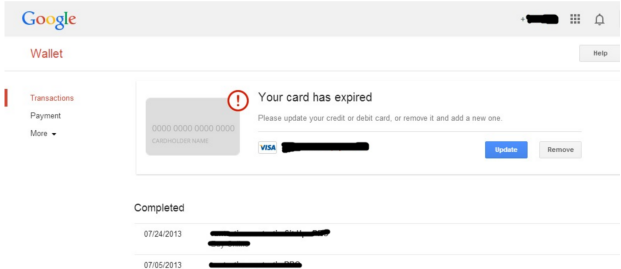
Additional information
You will receive an invoice by email each time you've made a purchase.
[iOS] How to find your purchase history
If you have not received a purchase order, you can always look at your purchase history.
iTunes
On a computer with iTunes installed, click purchase history to have iTunes open and display your purchase history. You will be prompted for your Apple ID and password. You can also see a list of content you've purchased from the iTunes Store by following these steps.
1) Open iTunes
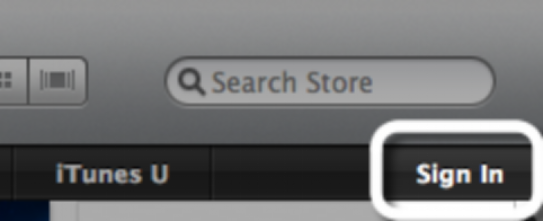
Click on iTunes Store on the left side of the iTunes window. If you're not signed in to the store, click Sign In and enter your Apple ID and password.
2) View account
When the iTunes Store opens, click the button with your account name on it, enter your password, and then click View Account.
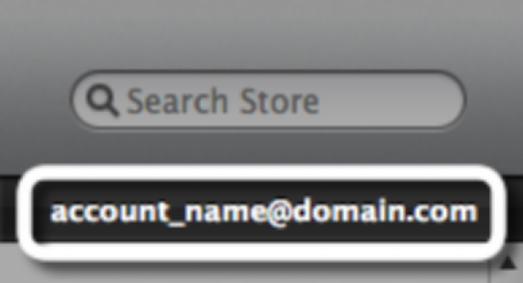

3) Show all purchases
In the Account Information window, under Purchase History, click See All.
Tip:
The purchase history shows purchases made using this Apple ID. Your most recent purchases are listed first. To view details of previous purchases, click the arrow to the left of the order date. The Order Number appears in the purchase history under the date of the transaction, as shown below. The time above the order number is represented as a 12-hour clock and should have an AM or PM indicator. The indicator may not appear in the email invoice.
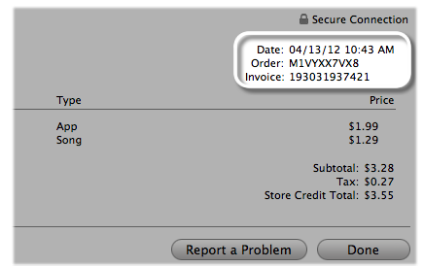
Additional information
You receive an invoice by email each time your credit card is charged. An invoice is sent approximately for every $20 or 12 hours, whichever occurs first. The Order Number also appears in the email invoice.
[Android] Accepted Payment Methods
Google Play processes all purchases made via the in-game Shop. Available payment methods vary by country; listed below are the best available methods:
l Credit or debit cards
l Direct carrier billing
l Prepaid or gift cards
l Paypal
For more information, visit
For new players
[How to solve an issue?]
Hello my Commander,
We understand that you are currently experiencing an issue and we express our sincere apologies on this matter. This guide will help us to quickly resolve the issue for you by properly identifying what type of problem you are experiencing.
Step 1: Define the nature of your issue The first and most important part is identifying what type of issue you are experiencing.
A- Player account issue (e.g. unable to bind your account, lost access to your account, etc)
B- Technical issue (bug, loading, or game crashing)
C- Payment issue
D- Game question (how does a specific feature work? Where can I find this item, etc)
E- Problem with another player
Step 2: Solve your issue After you've defined the type of issue you are experiencing, please follow the steps below:
A- Search for the related FAQ in the different sections.
B- If a FAQ does not exist for your question or you still have additional questions about a game feature, you can first try asking your allies or in the world chat.
C- If the problem persists, open the FAQ again, from here tap your HELP interface on wall and select 'Contact Support' and please explain in details the nature of your issue. A Customer Service Representative will reply to you as soon as possible.
Things to keep in mind when contacting Customer Service:
- We will reply you as soon as possible. We apologize for any delay you experience when waiting for a response from someone on our team.
- Customer service are human beings (and, as such, always value politeness). They cannot be blamed for bugs in game as they’re not the game developers.
- If you have an awesome suggestion, you can send it to a technician who will forward it to the studio directly.
- The Customer Support Team is unable to process any issues that are reported 20 days after it happened. "
[WHAT IS CHR47?]
In the 21st century, biotechnology has become more and more developed. And as the most develop company, the greatest X Group has launched the “Prometheus” program. With their “V virus” and “Cells gene transcription” technology, the portal of human eternal life is opened. Most human beings are thus break away from sickness and death.
But on the day of June 13, 2079, the variant "CHR47" chromosome gene that was hidden in humans was awakened due to the "V virus". At the beginning, only a small part of human mutated into the terrible monster in region of Washington, DC, the disaster quickly spread around the world within a month and the world is full of dangers and pain. But fortunately also the superhero come to the fore from the survivors due to chromosome gene mutation.
Now that, the order of the world has collapsed, who can build human refuge in the last days, gather human survivors and superheroes, form an army, and create the new order, will become the king of the last days!
[How do I increase my Power?]
You can increase your Power through six different ways:
1. Training more troops;
2. Upgrading your buildings; building Traps;
3. Researching at your Research Center;
4. Upgrading your Commander levels.
[Where can I check the total upkeep?]
Upkeep is the amount of Food your troops consume every hour when your Food level is more than the amount protected by the Storehouse. You can view your Total Upkeep inside your City by tapping on the Parade Ground, or by tapping your Base and selecting City Stats.
[How can I change Country?]
Only players who have been registered for less than 5 days and whose Base is lower than level 6 can change Country. How to change Country: click on the Country button -> Map-> Globe button -> click on the Country you would like to switch to and then click on the Map to get teleported to the new Country with new random coordinates.
* Note: before changing Country, you must first make sure that you are not in an Alliance.
[How do I get free gold?]
There are many ways to get free Gold in the game. Please see below:
1. Complete Achievements To see the list of the achievements you can complete to get Gold, tap on your 'Player profile' and then tap on the medal icon in the bottom right of the screen.
2. Join an Alliance for the first time When joining an Alliance for the first time, you will receive a certain amount of Gold and 2 Alliance Teleports. Note: you will not get a further amount of Gold or any more Alliance Teleports if you join an Alliance again.
3. Hit the Jackpot To try your luck with the Lucky jackpot- tap on the Bar and enter the Lucky jackpot.
4. Try your fortune in the Fate Dart To do this, tap on the Psychic and while spinning the Zodiac Wheel, you have a chance to be invited to the Fate Dart and to win Gold.
5. Join the in-game events You can see the current and future events in the Event Center next to the Storehouse. Join in the events and reach the target points to win Gold.
6. X Doctor’s Gift Merlin can grant you many useful items including Gold. X Doctor’s Gift will appear from time to time in daily shipment building. Remember to turn on notifications for X Doctor’s Gift to claim it on time.
7. Claim Gold from system mails Remember to check your system mail regularly and you will always find small surprises and useful information from the CHR47 Team in the system mails.
8. Participate in community events You can find many events with great rewards from our official community channels. To join them, you could Follow our official Facebook website to acquire any latest info.
[How to contact Customer Service?]
Dear player, if you encounter any problem in the game, please contact the in-game Customer Service. We will try to solve your problems as soon as possible.
You can contact our Customer Service via the following two channels:
1. Click the “Help” panel in building “wall” from your base and then tap "CONTACT SUPPORT".
2. Click your avatar - The gear icon in the lower left corner - Game Help - CONTACT SUPPORT
In the CONTACT SUPPORT interface, please specific your question type so that customer service can quickly locate your problem. The detailed information is required. The customer service staff will promptly process and contact after receiving your questions.
Note:
1. Please ensure that the content you fill out is as real and effective as possible so that problems can be solved quickly.
2. If you want to ask questions about the content of the game, you can click on the FAQ to find the relevant questions.
3. When you encounter problems, asking your allies for help might also be a good choice!
Alliance
[Alliance Store]
The Alliance Store allows you to purchase items using Alliance Honor points. Donate to Alliance Tech to earn Alliance Honor points. View your current Alliance Honor points in the Alliance Store and use them to buy special items. Alliance Honor is bound to individual Commanders so will be transferred if you move from one Alliance to another.
R4 and R5 Alliance members can use Alliance Credits to purchase items on the Item List and place them in the Alliance Store for other members to purchase. Each time an Alliance member earns an Alliance Honor point, the Alliance's Credit will increase by one. When the Alliance is disbanded, the score will go back to zero.
[Alliance Help]
You can ask your allies for help with your timers whenever you are upgrading buildings, researching, or healing your wounded. Every time an ally helps you, the time remaining on your timer will decrease by a certain amount. You can request timer help by tapping the icon which will appear above the building once the timed process has been started. In turn, you can help all Alliance members who have requested help at the same time by tapping the icon which will appear above your Embassy whenever a request has been sent. The duration and number of the Alliance timer helps are determined by the Embassy level of the player requesting assistance.
[How do I receive Reinforcements?]
You need to build an Embassy in order to receive reinforcements. The number of reinforcement troops you can receive is dictated by the level of your Embassy. You can choose to send them back at any point you wish.
If you wish to send reinforcements to one of your allies, simply tap on their City on the Country Map and then select Reinforce. The number of troops you can send will be dictated by your ally’s Embassy level and your March Size. You can reinforce each ally with one march only.
Troops lost in battle while you are reinforcing an ally will be treated as wounded and sent to your Hospitals if there is space.
[Alliance FAQs]
1. Creating or Joining an Alliance
Tap on the Alliance icon at the bottom of the screen to enter the Alliance interface where you can join or create an Alliance.
Lower level Bases (Levels 1-5) can create an Alliance for 200 Gold. Levels 6 or higher can create an Alliance for free.
The Alliance language is automatically set to the same as the Alliance Leader's, but can be modified at any point.
If you are creating an Alliance, remember that your name and motto will play a significant role in attracting the kind of players you want to join your Alliance.
2 How do I change, leave or disband an Alliance?
You are only permitted to be in one Alliance at any time.
To join another Alliance, either tap directly on an invitation which may pop-up on your screen, or tap the Alliance button at the bottom of your screen to view other possible Alliances to join.
You are free to change Alliances as you please, but you must always leave your current Alliance first. To do so, tap on the Alliance at the bottom of your screen, then go to 'Manage' and tap ‘Leave’.
Only the Alliance Leader has the power to disband an Alliance. If the leader wants to leave or change Alliances without disbanding it, they must assign another Alliance member as leader first before doing so. To disband, tap ‘Alliance’ at the bottom of your screen, then go to ‘Manage’ and tap ‘Disband’.
Remember that strong relationships within an Alliance will form the bedrock of your success.
3 How can I change my Alliance Ranking?
Your Alliance Ranking can only be changed by your Leader or by another member who is two or more ranks higher than you. If you are two or more ranks higher than an ally then you have the power to promote or demote them.
After tapping on the Alliance icon at the bottom of your screen you can:
Tap on MEMBERS to view the rankings within your Alliance.
Tap on Permissions within the MANAGE menu to view what permissions each Alliance Rank has.
4 Alliance Towers
With these, you can expand your Alliance Territory and expand the area in which boosts are active. If an Alliance Tower is destroyed, the Alliance buildings which were situated on the Alliance territory held by that Tower will be automatically demolished. NOTE: The buildings which were built with the Tower are tied to the Tower itself, instead of the territory. Thus when this old Tower is destroyed the buildings will be demolished even if they're within the territory of the new Tower.
[How to level up alliance?]
Level up your Alliance by increasing your Alliance EXP level. All Alliance members can earn Alliance EXP by making donations to their Alliance Tech in DONATIONS within the Alliance's page.
Building
[What should I do if my City is burning?]
If you are attacked and lose the battle your City will begin to burn. Throughout this burning state, your Wall Defense will decrease. You can extinguish the fire immediately with Gold, or it will cease automatically after thirty minutes. You can then increase your Wall Defense once more by repairing it. If your Wall Defense ever reaches zero, your City will be automatically relocated to a random location on the map and your Wall Defense will be restored to the maximum level.
[Building - Base]
Your Base is the heart of your City and your most important building. Each time you upgrade your Base you unlock the ability to upgrade your other buildings. You also increase your March Capacity as well as your overall Power. Details of your City’s resource production and resource boosts can be viewed in City Stats in your Base. Details of your City’s current item boosts can be viewed in City Buff in your Base also.
[Building - Barracks, Motor Club, Range and Vehicle Workshop]
You can train your four different types of troop in these four buildings: Train Infantry troops in the Barracks; Rider troops in the Motor Club; Shooter troops in the Range; and Vehicle troops in the Vehicle Workshop. Upgrading these buildings will unlock higher level troops. Higher level troops are more powerful. Troops will be unlocked when the buildings reach levels 4, 7, 10, 13, 16, 19, 22, 26 and 30. The number and level of your Military Tents will determine the number of troops you can train at one time and your troop training speed. You cannot train troops while you are upgrading the building, or upgrade while you are training. If you wish to dismiss any troops, tap on the building that trains those troops, tap Train, then select the type of troop you wish to dismiss. Tap the Info icon next to the image, select the number of troops you wish to dismiss, then hit DISMISS. Dismissing soldiers will not refund the resources used to train them.
[Building - Arsenal]
Build Traps for your enemies in the Arsenal. Different kinds of munitions target different kinds of troop. For example, Grenades target enemy Infantry, landmines target Rider, and Projectiles target Shooter troops. When attacking, Vehicle troops can be used to destroy Traps and help protect your troops by receiving the brunt of the enemy Trap attack also. Upgrading your Arsenal will unlock new and more powerful Traps and increase your Trap Capacity. The speed with which your Traps are built can be increased through Research and using Talent Points. When your City is attacked your Traps will be activated automatically. Bear in mind that Traps are only activated when you have one or more troops present. If you have no troops in your City, then the Traps will not work. If you wish to demolish any Traps, go to Defenses in the Arsenal, select the type of Trap you wish to demolish, and tap the Info icon next to the image. Select the number of Traps you wish to demolish, then hit DEMOLISH. Demolishing Traps will not refund the resources used to build them.
[Building - Storehouse]
The Storehouse guarantees protection of a certain amount of your resources if you are attacked and lose the battle. The higher the level of your Storehouse, the more resources will be protected. Uncollected resources from your Farms, Quarry and Steel Mill, Oil Well are not protected by your Storehouse so it’s a good idea to collect them whenever you can.
[Building - Research Center]
You can research useful skills and benefits in your Research Center. Research is divided into four categories: Development, Economy, Combat and Defense. Focus on one or all of them to improve the areas which will benefit your strategy the most. Upgrading your Research Center will make more subjects available for you to research.
[Building - Embassy]
The Embassy allows you to receive timer help and defensive reinforcements from your allies. Upgrade it to increase the number and duration of timer helps you can receive, as well as the number of reinforcement troops you can hold. Your Embassy can only receive one reinforcement march from each Alliance member. When your Reinforcement Capacity has been reached no more reinforcement troops can be received. Reinforcing is a useful way to protect your weaker allies, and take enemies by surprise - defense as the first line of attack! Whenever the Help icon appears over your Embassy it means one of your allies has requested help - simply tap it to help them.
[Building - Trading Post]
Your Trading Post allows you to send and receive resources with your allies. You can send a request for whichever resource you require. Each request will last for 24 hours. You can only request one type of resource at a time. The requests will be announced in a message within Alliance Chat. There is a Trade Fee taken to guarantee safe passage of the goods. This Trade Fee is reduced each time you upgrade your Trading Post. The amount of resources you can send each time is increased when you upgrade also.
[Building - Commander of War]
The Commander of War allows you to launch and join rallies with your allies. Upgrade it to increase the number of troops that can march in the rally. Rallies enable you to amass a much larger army than if you attacked by yourself. The size of the rally and the number of participants can also be increased through donations to Alliance Tech. Upgrading your Commander of War requires War Horn which will be used automatically whenever you upgrade.
[Building - Radar Station]
The eyes and ears of your City, the Radar Station is your lookout for incoming scouts and marches. Upgrade it to receive more detailed information about your opponent. Your screen will flash red if the Radar Station detects any incoming scouts or marches. A Radar Station icon will also appear. Tap on this to find out more about the incoming opponent.
[Building - Supply Depot]
If you find yourself short on resources you can visit the Supply Depot and try your luck. It grants you a number of free chance every day. You can receive up to 10 times the guaranteed amount of resources from each chance. The Supply Depot is unlocked once your Base reaches level 8 and requires 250 Stone initially to upgrade to level 1. Upgrading the Supply Depot can increase the number of free chances granted per day. It also increases the guaranteed amount of resources from each Wish.
[Building - Wall]
Your Wall helps protect your City when you are attacked. If you are attacked and lose the battle your City will begin to burn. Throughout this burning state, your Wall Defense will decrease. You can extinguish the fire immediately with Gold, or it will cease automatically after thirty minutes. You can then increase your Wall Defense once more by repairing it. If your Wall Defense ever reaches zero, your City will be automatically relocated to a random location on the map and the Wall Defense will be restored to maximum immediately.
[Building - Hospital]
The function of the Hospital is to heal your troops wounded in battle. The treatment of wounded troops costs half the time and resources needed to train new troops, so it is a good idea to have as large a Wounded Capacity as possible. You can achieve this by building more Hospitals and upgrading them. Research at the Research Center as well as using Talent Points can also increase your Wounded Capacity and Healing Speed. Be sure to heal your wounded troops because when your Wounded Capacity is reached any further troops wounded in battle will be lost. What happens to your troops after a battle will vary depending on the kind of battle: When you are defending, all wounded troops will be sent to the Hospitals until Wounded Capacity is reached, after which they will be lost. When you attack Monsters, a small percentage of troops will be wounded and sent to Hospitals. When you attack an opponent on a resource tile, wounded troops will be sent to the Hospitals until Wounded Capacity is reached. When you attack an opponent’s City, ALL wounded troops will be lost.
[Building - Military Tent]
The Military Tents provide housing for your troops. They are key to increasing the size of your army. Building more Military Tents and upgrading them will increase your Training Capacity (the number of troops you can train at one time) and your Training Speed (the speed at which they train).
Building - Farm, Sawmill, Iron Mine and Silver Mine
Your Farms, Quarry, Iron Mines and Silver Mines are the buildings that produce Food, Stone, Iron and Silver for your City respectively. An icon will appear above them whenever there are resources ready for collection. Upgrading these resource buildings will increase the hourly rate of production as well as the amount of resources they can hold in temporary storage. The Iron Mines will be unlocked when your Base reaches level 10. The Silver Mines will be unlocked when your Base reaches level 15. Uncollected resources are not protected from enemy raids, so it’s a good idea to harvest regularly.
[How do I use the Equipment Factory?]
In the Equipment Factory, you can manufacture equipment using Scrolls and other materials. Scrolls can be synthesized with Scroll Fragments, which can be found from the Fate Dart in the Psychic and in the Scroll Chests in the Store, while the materials needed for manufacture equipment can be found when attacking Monsters and Thug Camps.
[How to use the manufacture equipment?]
The features of the Manufacture can be broken down into several separate processes:
1) Synthesizing. Scroll Fragments can be obtained by killing Monsters as well as from the Item Store. When you have a sufficient amount of Scroll Fragments you can synthesize them together to form a Scroll.
2) Manufacture. When you have a complete Scroll you can then visit the Equipment Factory to manufacture the equipment.
3) Enhancing. If you own another Scroll of the same piece of equipment you can Enhance the equipment to increase its effectiveness.
[What is Lucky Jackpot?]
You can receive a Lucky Jackpot reading with Lucky Coin or Gold. If you draw three of a kind, you'll win one of that particular item; five of a kind, and you'll win all five of them. If you draw five Jackpot coins, then you've hit the Jackpot and a notification will appear in-game for all Countries!
Note: Every time a Commander plays, a proportion of the Gold used is added to the Jackpot total. The more Commanders that play, the bigger the Jackpot you'll have a chance of winning!
[Lucky Shot]
The Lucky Shot feature can be found from the Bar. It’s a small shooting game that will let you win great rewards!
This feature is only accessible to players who purchased at least 1 package in the game (even the cheapest one!).
Step 1. Once you’re in the Lucky Shot panel you'll see a list of available rewards (which can be refreshed by tapping 'Refresh') and the number of Lucky Shot Bullet available to use in the top left corner. Click on 'Start' to access the shooting range.
Step 2. Shoot at a target by tapping on it to unlock rewards. Rewards will be sent directly to your Items or Armory (depending on the reward). The rewards get better with each subsequent shot but it will require more Lucky Shot Coins Bullet to take the next shot.
Step 3. Tap on 'Reward History' to see the list of available rewards and those you already obtained.
Step 4. Tap on 'Give Up' to get back to the previous screen and refresh the rewards possibilities
Lucky Shot Bullet can be obtained in two ways. The first way is by completing daily quests; the second way is to buy some of the packages that contain them.
[Clone Center]
If your Hospitals are full, a certain percentage of your slain troops will become DNA that are sent to the Clone Center. The DNA value will be gathered automatically by Doctor’s experiment.
Commander
[How do I get Talent Points?]
You will receive Talent Points each time your Commander Level is upgraded£º
Between Commander Levels 1 and 10, you will receive 3 Talent Points;
Levels 11-20, 4 Talent Points;
Levels 21-30, 5 Talent Points;
Levels 31-40, 6 Talent Points;
Levels 41-50, 7 Talent Points;
Levels 51-60, 8 Talent Points.
You can upgrade your Commander Level by increasing your Commander EXP level. Commander EXP can be obtained by killing monsters and using Commander EXP items.
Talent Points
Each time you increase your Commander level you will receive item rewards and Talent Points. Deploy the Talent Points to increase your skills in three areas: War, Economy and Balance. They add significant boosts to your City. If you wish to change the emphasis of your strategy, the Talent Points can be reset and then redeployed as you see fit.
Troop
[How can I protect my troops?]
The easiest way to protect your troops is to use a Peace Shield. This prevents enemies from attacking or scouting your City. Note that any troops you have outside of your City that are gathering, reinforcing, or encamping will not be protected!
If your City is under attack and you don’t have a Peace Shield, you have a couple of other options. Firstly, you can choose to send your troops out of the City to encamp on a nearby or distant tile. Be careful where you send them because these troops will also be vulnerable to attack when they are encamping. You can also send them to a distant resource tile for gathering, or as reinforcements to an ally. Another option is to use a Teleport to change your location on the map.
Using your Alliance or Beginner’s Teleport to move next to your allies is a good way to reduce your chances of being attacked as there is strength in numbers.
Building and upgrading more Hospitals will enable you to heal more wounded troops and reduce your losses during battle.
[March]
Whenever you send troops out of your City, be it to attack, reinforce, gather or encamp, this counts as a march. The number of troops you can send in each march is dictated by the level of your Base. The higher your Base level, the greater your possible March Capacity. Your March Capacity can also be increased through Research, Talent Points,, as well as by using boost items. The number of marches you can send at each time is dictated by your level of Research. Researching March Slots in the Research Center will unlock the ability to send out more marches at the same time. Activating the higher levels of VIP (8 and above) will also add a temporary extra March Slot.
[Rally]
Rallies enable you to amass a much larger and more powerful army by joining forces with your allies. You must be in an Alliance and have built a Commander of War in order to launch and join rallies. Once a rally is launched, all allies have a set window of time during which they must arrive at the City in order to participate in the rally. Participating armies must first march to the City which launched the rally. When the rallying time is complete, the rallied troops then set off together. If the time taken to march to the City which launched the rally is longer than the remaining rallying time, then those troops will not be able to participate in the rally. Your Alliance can increase the number of Rally Slots available in each rally through donations in Alliance Tech.
[Reinforcement]
Once you have built an Embassy, you can receive reinforcement troops from Alliance members. Reinforcement troops can greatly increase the size of your defending army. Reinforcement troops will be treated as wounded rather than lost and will be treated in the Hospitals of the ally who sent them, not your own.
You can accept one set of reinforcement troops from each ally until your Reinforcement Capacity is reached. The level of your Embassy determines the number of troops you can receive in total.
[Troops]
Your army is composed of four different types of troops: Infantry, Rider, Shooter and Vehicle. They are trained in your Barracks, Motor Club, Range and Vehicle Workshop respectively. Within each troop type there are a further two categories of troops. The different types of troops have different strengths and characteristics. Infantry Your Infantry troops are your foot soldiers. They are divided into Warriors and Light Infantry. Warriors have an increased defense against Shooter. Light Infantry have an increased defense against Light Rider. Both act as shields for your other troops because of their high Health and Defense properties. They should be a priority when training your army. Your Rider troops are your soldiers on motorcycle. They are divided into Heavy Rider and Light Rider. Heavy Rider have an increased Attack against Warriors. Light Rider have an increased Attack against Shooter. It is worth noting that Rider troops have the fastest march speed. Your Shooter troops are able to strike from distance. They are divided into Shooter and Sniper. Shooter have an increased attack against all Rider and Vehicle troops. Sniper have an increased attack against Light Infantry. Shooter can attack troops positioned behind the opponent’s Infantry. Your Vehicle troops are your vehicles of war. They are divided into Vehicle and Assault Vehicle. Assault Vehicle help protect your troops by absorbing the brunt of the opposition Trap Attack. Vehicles have an increased attack against Traps. Due to their size, Vehicle troops have the slowest marching speed but can also carry the largest resource load.
Explore the world
[How do I attack Monsters?]
The Country Map is infested with feral Monsters. Slay them to obtain rewards! You must defeat a lower-level Monster before you can challenge higher-level ones. The higher the level of Monster, the greater the loot.
To attack, tap on the Monster of your choice. Note the Recommended Troop Power level and choose your troops accordingly. You will receive a mail detailing the fight and the loot gained.
You will receive bonus First Kill rewards the first time you defeat a Monster of each higher level.
A small number of troops may be wounded during the fight. If so, they will enter your Hospital automatically depending on your Wounded Capacity.
Your Dragon Skills, Talent Points and other bonuses will increase the power of your army above the stated Troop Power so you may be able to overcome Monsters even if your Troop Power is less than the recommended amount.
Repeatedly killing Monsters is a great way to acquire Gold and amass resources which will be protected from looters. It also offers you the chance to obtain dropped items and is a good way to increase your Commander EXP, and Assault Power.
[How do I gather Resources?]
On the Country Map you can send troops to occupy a resource tile and gather the resources. You can then use these resources to develop your City.
To gather, select a resource tile and then tap ‘Occupy’. Choose the troops you wish to send and tap “MARCH’. Your troops will return when they have gathered all the resources they can carry.
The amount of resources your troops can carry is dictated by the number and type of troops in the march. The larger your troop load is, the more resources you can bring back. You can also boost the amount gathered through Talent Skills, Research and Gathering Boost items.
The higher the level of resource tile, the more resources on offer. The closer you are to the center of the Country, the higher the level of resource tile.
[What are the different Teleports in the game?]
There are 4 kinds of teleport in the game:
- Random Teleport: can teleport your City to a random location on the Country map.
- Alliance Teleport: can teleport your City to a location close to your Alliance Leader's city.
- Advanced Teleport: can teleport your city to a chosen location on the Country map. To use an Advanced Teleport, please tap on your preferred location on the Country map then tap 'Teleport'.
- HQ Teleport: can teleport your City to a location close to your Alliance Alliance HQ. Available in the Alliance store.
[How do I use teleports?]
There are 4 kinds of teleportation in the game:
- Advanced Teleport
- Random Teleport
- Alliance Teleport
- HQ Teleport
All of them can be used to teleport your City to another location, but the options for relocation as well as the methods to use them are different.
-How to use an Alliance Teleport:
Select the Alliance Teleport in your Items Inventory and tap USE. The system will automatically select an available location near the Alliance Alliance HQ. If there is no Alliance HQ then a location near the Alliance leader will be chosen. Hit TELEPORT and your City will be moved.
Your Alliance leader can also send a teleport invitation to you, but remember that accepting an invitation doesn't ensure a free teleport. You'll need an Advanced Teleport/Alliance Teleport item or Gold to teleport this way. A Random Teleport or Beginner Teleport cannot be used to teleport within your Alliance's territory.
Please note, the Alliance Teleport does not permit you to choose your own location!
-How to use an Advanced Teleport:
If you have an Advanced Teleport in your Items Inventory, tap on your desired location on the Country Map, then hit ‘Teleport’. You can then drag your City to the exact location needed.
-How to use a Random Teleport:
To use, go to your Item Inventory, tap on the Random Teleport and hit ‘USE’ to be relocated to random coordinates on the map.
How to use an HQ Teleport:
Select the HQ Teleport in your Items Inventory and tap USE. The system will automatically select an available location near the Alliance Alliance HQ. Please note, if your Alliance does not have a Alliance HQ, the HQ Teleport will not work.
[What is the Black Forest?]
The Black Forest is the dense forest of trees surrounding the Capital. Marching in black forest is a slow and grueling task, but it can be done. Making encampments in the Black Forest area, however, is impossible. Your Wall Defense is also affected in Black Forest. If your City is attacked when it is located in the Black Forest and you lose the battle, you will be automatically teleported to a random location in the Country.
[How to defeat Monsters]
Whether you defeat a Monster or not depends on a number of factors, and it is possible to lose even if you won your previous Monster battle with the same troops.
You can use the recommended Power shown in the Monster march panel only for reference, but it will not guarantee victory.
Beginner's Teleport - function and use
With the Beginner's Teleport you can teleport your city to a different Country of your choice. It's only available to players whose Base is level 5 or under, and who have registered within the past five days.
VIP
[Why should I activate VIP?]
When your VIP is activated you will enjoy many kinds of benefits. These can include increasing your number of March Slots, increasing your Instant Building Speedup time, Resource Production boost, Marching Speed increase, Troop Health, Attack and Defense bonuses among others.
You can check your VIP level and the privileges you will receive by tapping on the VIP icon next to your avatar. The higher your VIP level the more significant the benefits. Players who frequently activate VIP often make the most gains in the game.
[How do I upgrade my VIP level?]
There are 12 levels of VIP status. View your current level, as well as how many VIP points you require to reach the next level, by tapping on the VIP icon next to your avatar.
You can upgrade your VIP level by accumulating VIP points. Points are obtained every day you log in as well as being available to purchase with Gold in the Store.
[How do I activate VIP?]
Your VIP privileges are activated automatically for a 24 hour period each time your VIP level is upgraded. Alternatively, you can tap on the VIP button next to your avatar, and hit ACTIVATE whenever you wish. If you don’t have any activation items, you can obtain them from the Store. Remember that unless your VIP is activated you will not receive any VIP benefits.
[How to earn VIP points]
Logging in to the game everyday will earn you VIP points. The more consecutive logins you have, the greater the number of VIP points you will receive each login. As well as logging in you are also able to purchase VIP points in the Store and earn VIP points as rewards from participating in events.